
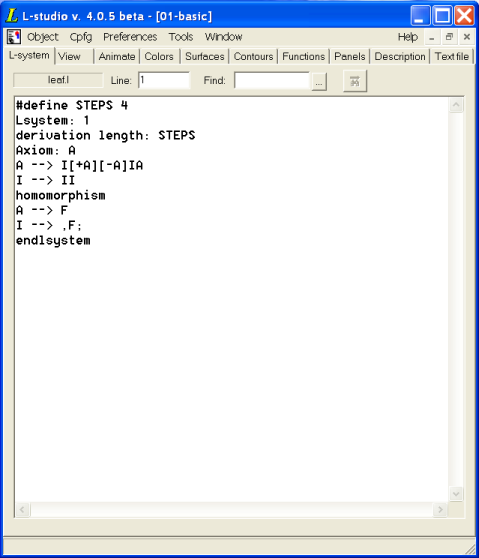
Four of the L-studio tabs allow you to edit text files which are part of the object. Three of these tabs are special-purpose, and edit only one file: the L-system, view file, and description tabs allow you to edit the L-system, view parameters file, and object description, respectively. The general text editor tab lets you edit any text file in the object.
The text editor used in L-studio is very simple; its editing capabilities and user interface are similar to those of Microsoft Notepad. Above the text area are some additional fields:
The find box. If you type in a word or sequence of characters (a search string) here, then push the Find button next to it, or the Enter key on your keyboard, the next instance of the search string after the current cursor position will be highlighted. You can repeatedly press Enter or the Find button to go to each successive instance of the search string; you can also use the keyboard shortcut Ctrl+Shift+F. If the search string cannot be found in the text file, you will be given the error "Pattern not found".
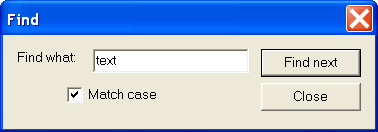
You can also search with the Find dialog box. Pressing the ... button next to the find box will bring up this window. The Find dialog box has an option to consider or disregard letter case; if the Match case option is switched off, lowercase "a" will match uppercase "A" and vice versa; if it is on, lowercase "a" will match only lowercase "a".
These tabs open the text editor on specific files. The L-system filename defaults to lsystem.l, and contains the L-system used by the model. The View file, by default, is view.v; it describes viewing and rendering parameters. For information about the format and content of the L-system and View files, see the Cpfg User's Manual. The description file contains a description of the object; it is called description.txt.
The general text file editor lets you edit any text file on the lab table. It has four more buttons to the right of the Find button above the text area:
 Open file. When you push this button, the current
file (if any) is closed, and a new file opened. If you have changed
the current file, you are asked if you want to save it before it is
closed. Otherwise, you are presented with a file browser in the lab
table directory. Choosing a file opens it in the text editor.
Open file. When you push this button, the current
file (if any) is closed, and a new file opened. If you have changed
the current file, you are asked if you want to save it before it is
closed. Otherwise, you are presented with a file browser in the lab
table directory. Choosing a file opens it in the text editor. Close file. This button closes the current
file. If you have changed it, you are asked if you want to save it
before closing it.
Close file. This button closes the current
file. If you have changed it, you are asked if you want to save it
before closing it. Save file. Pressing this button saves the current
file. If the file has no name (that is, if you entered text without
opening a new file), you are prompted to enter a filename.
Save file. Pressing this button saves the current
file. If the file has no name (that is, if you entered text without
opening a new file), you are prompted to enter a filename. Save file as. This button saves the current file
to a new file name, regardless of whether or not it currently has
one. You are prompted for the new name.
Save file as. This button saves the current file
to a new file name, regardless of whether or not it currently has
one. You are prompted for the new name.Note: The general text file editor lets you edit any text file on the lab table, including the L-system file, the view file, and any of the surface, contour, function, and panel definitions. These files are opened by L-studio when the object is opened, and written when the object is closed or cpfg/lpfg is run. If you change and save them in the general text file editor, you must use the command Read from lab table from the Object menu to explicitly read the file back into the specific L-studio editor.
Also note that if you use the general text file editor to edit a file
which is used in generating the model, but is not a standard
cpfg/lpfg file (for instance, a file that is
#included by the L-system), you will have to explicitly
save it in order for any changes to be used by
cpfg/lpfg.